My WhatsApp Bot Farm Project: How I Built Ternak WA
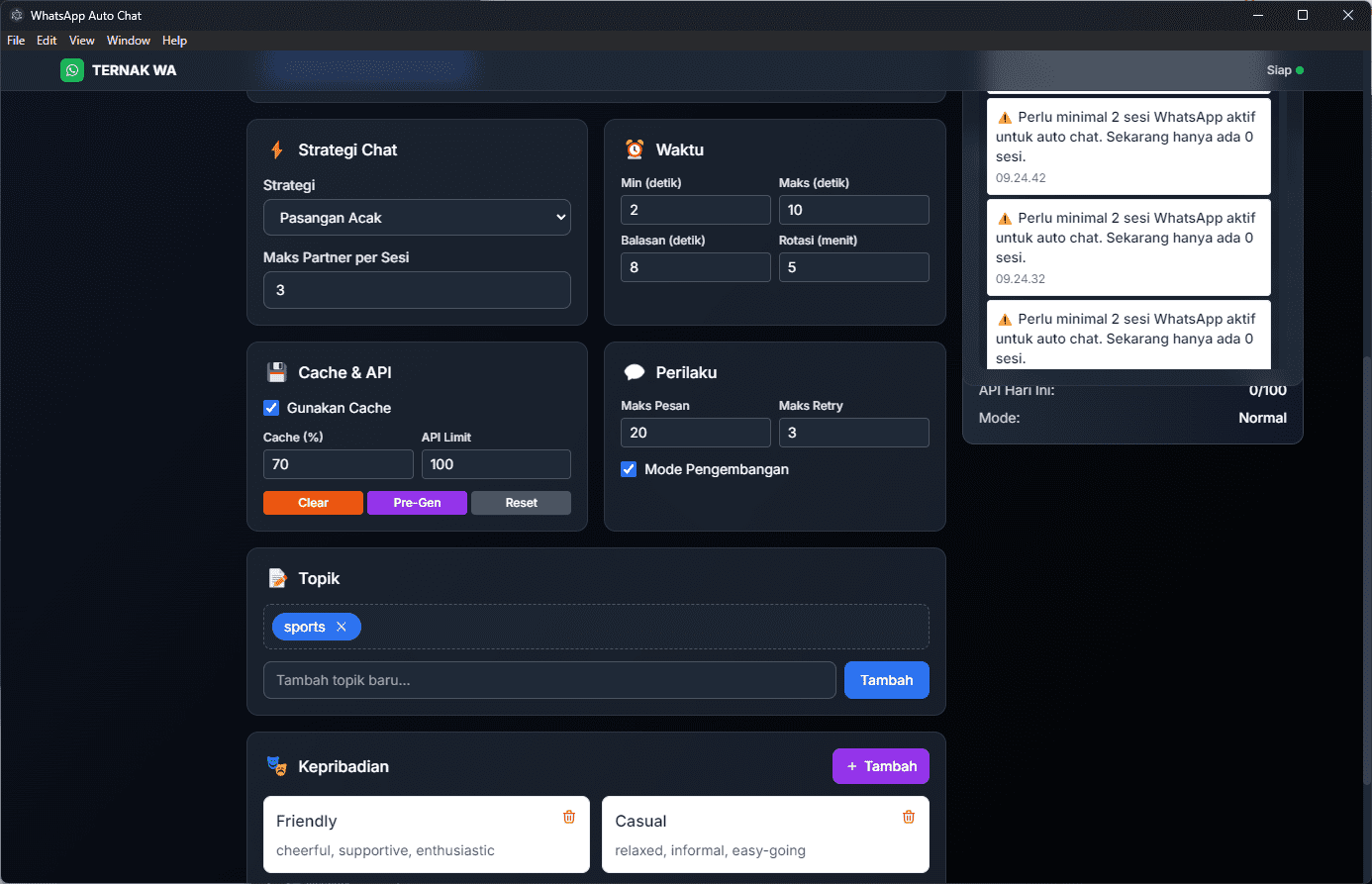
So I’ve been working on this pretty cool project lately – basically a way to run a bunch of WhatsApp accounts all at once without going crazy switching between phones. Let me tell you about how this whole thing works and what I learned building it.
What I Was Trying to Solve
You know how annoying it gets when you’re trying to manage like 10+ WhatsApp accounts for different purposes? Maybe you’re running customer support, doing some marketing stuff, or just need to keep conversations going in multiple groups. Doing this manually is just painful.
That’s why I built Ternak WA. It’s basically like having one computer control a bunch of different WhatsApp accounts, and they can even chat with each other automatically.
How The Whole Thing Works
Running Multiple WhatsApp Sessions
The main trick here is getting multiple WhatsApp Web sessions running at the same time. Each one thinks it’s the only WhatsApp running, but really they’re all controlled from one place.
I set it up so each account can have its own personality and way of talking. Some are more formal for business stuff, others are casual for community chats. Pretty neat, right?
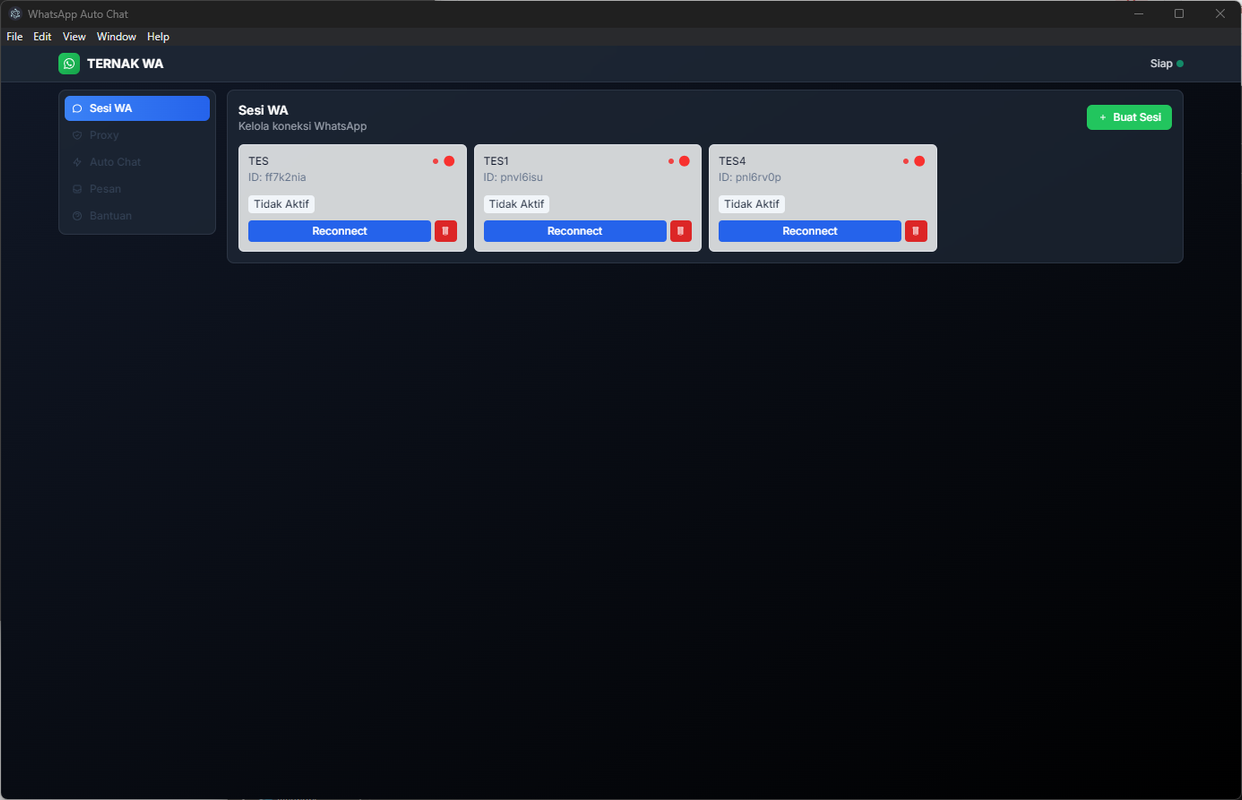
The AI Chat Feature
This part was fun to build. I hooked up Claude AI so the accounts can actually have real conversations. It’s not just sending random pre-written messages – the AI understands what’s being talked about and responds naturally.
Each account has its own “personality” settings, so they don’t all sound the same. One might be super helpful and professional, another could be more laid-back and friendly.
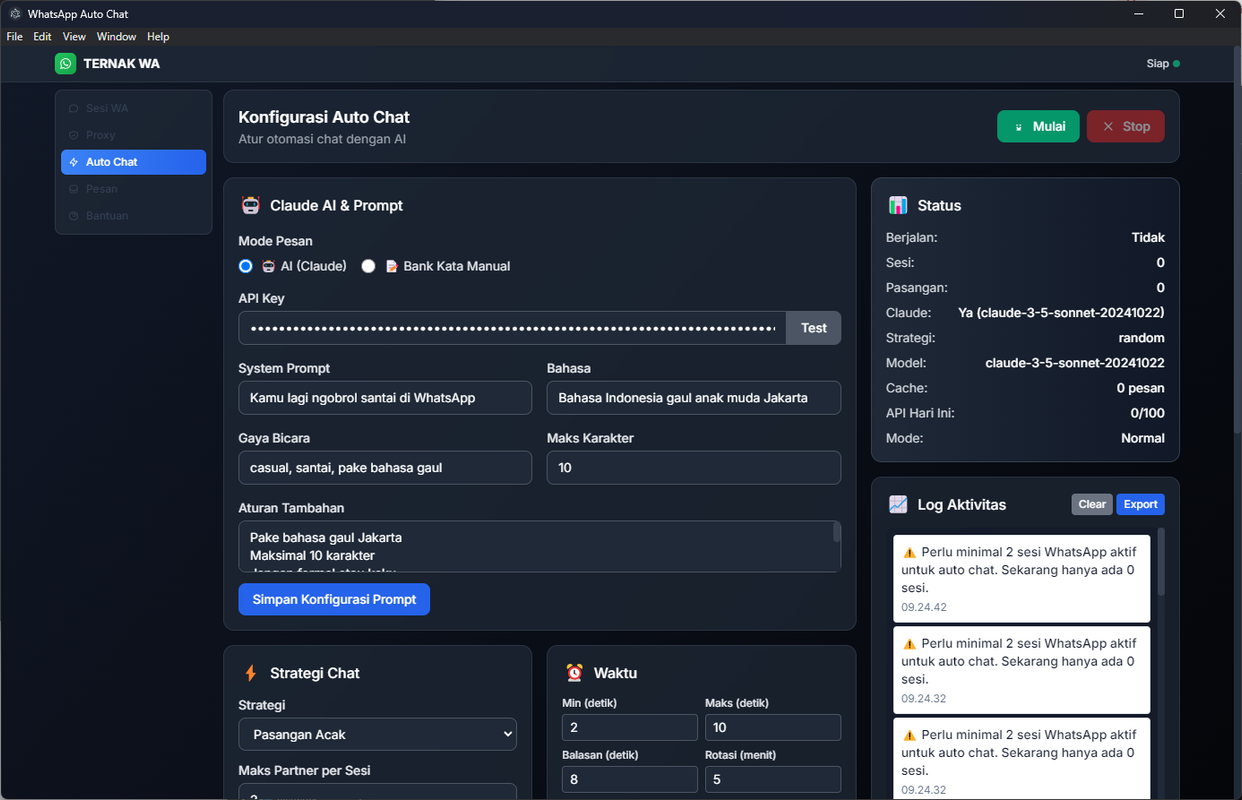
Different Ways They Can Chat
I built in several chat strategies because different situations need different approaches:
Random Pairs: Accounts just randomly start chatting with each other. Good for making groups look active.
Ring Chat: They talk in a circle – Account 1 messages Account 2, Account 2 messages Account 3, and so on.
Everyone to Everyone: Total chaos mode where every account can message any other account.
Group Broadcasting: Send messages to specific WhatsApp groups from different accounts.
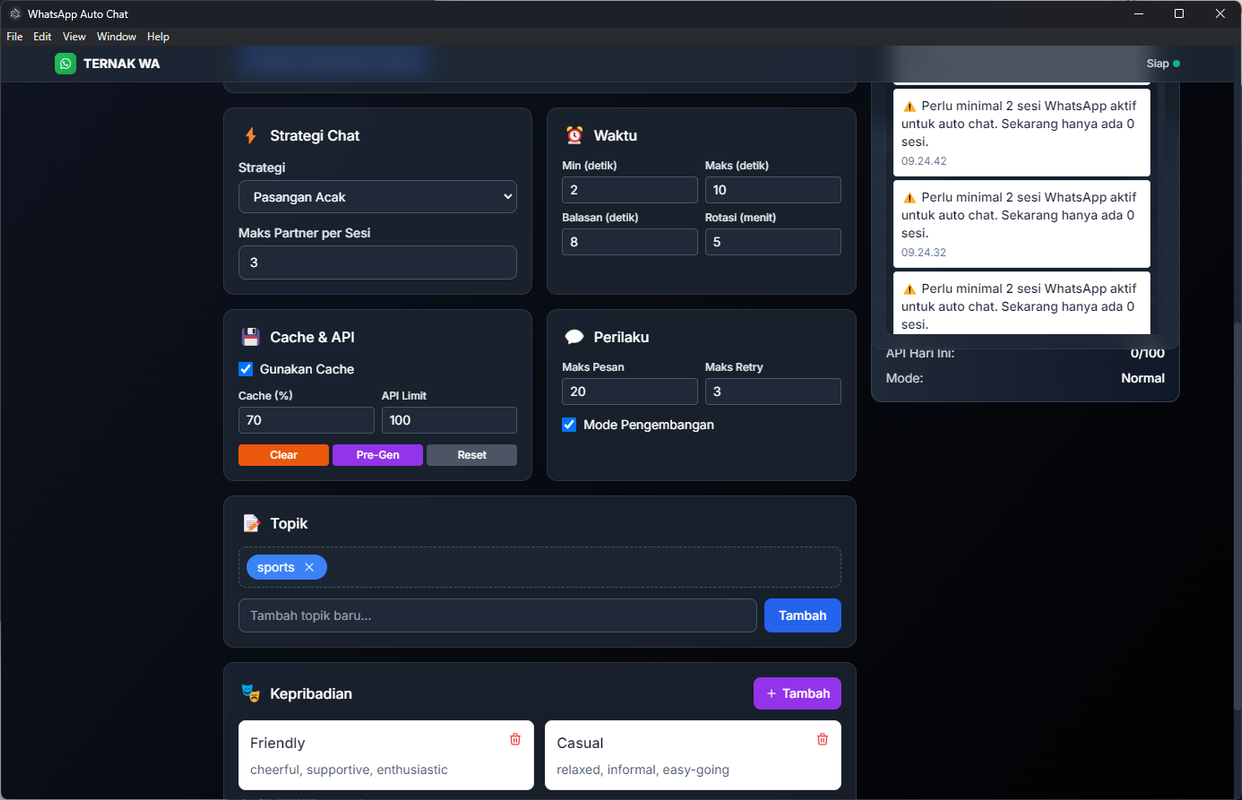
Keeping Things Natural
The biggest challenge was making sure everything looks real and not like some obvious bot. I spent a lot of time getting the timing right:
- Random delays between messages so it doesn’t look robotic
- Natural response times that vary based on message length
- Different activity patterns for different times of day
Safety Stuff I Had to Figure Out
WhatsApp is pretty good at detecting weird behavior, so I had to be smart about this:
- Built in rate limiting so accounts don’t send too many messages too fast
- Added proxy support so each account can use different IP addresses
- Made daily limits for AI usage to avoid hitting API caps
- Added tons of logging so I can see what’s going wrong when things break
Real World Uses
I’ve been testing this with a few different scenarios:
Customer Support: Having AI handle the first response to common questions, then humans can jump in for complex stuff.
Community Management: Keeping Discord/Telegram/WhatsApp groups active with relevant conversations.
Marketing Campaigns: Running different messaging approaches to see what works best.
The Technical Setup
Without getting too deep into code, here’s basically how I built it:
- Used web automation to control multiple browser instances
- Each WhatsApp session runs in its own container
- Claude AI handles the conversation logic
- Everything gets logged to a database for monitoring
- Built a web interface to control everything
What I Learned Along the Way
Building this taught me a lot about:
- How WhatsApp Web actually works under the hood
- Dealing with rate limits and anti-bot measures
- Managing multiple concurrent processes without everything crashing
- Making AI conversations that don’t sound weird
The hardest part was probably getting the timing right. Too fast and it looks like a bot, too slow and conversations die.
Things to Keep in Mind
If you’re thinking about building something similar, here’s what I wish I knew starting out:
- Start small with just 2-3 accounts first
- Spend time on the timing – it’s way more important than you think
- Have good monitoring because things will break in weird ways
- Test everything thoroughly before scaling up
Also, obviously don’t use this to spam people or do anything sketchy. WhatsApp’s terms of service exist for good reasons.
Final Thoughts
This has been a really fun project to work on. It started as a way to solve my own problem with managing multiple accounts, but it turned into something pretty powerful for automating WhatsApp at scale.
The key is finding that balance between automation and keeping things natural. People can usually tell when they’re talking to a bot, but good automation feels more like talking to a really efficient human.
If you’re dealing with similar challenges around WhatsApp management, hopefully this gives you some ideas on how to approach it. Just remember to use these tools responsibly and always respect platform guidelines.
