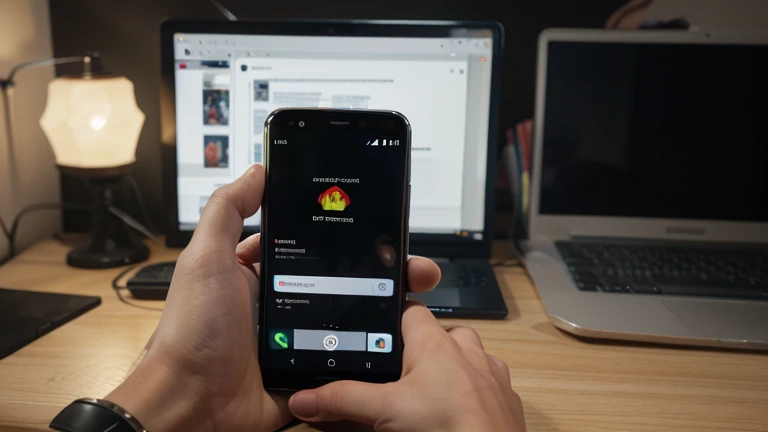
What You Need Before Starting
First things first – you’ll need an Android phone running version 7.1.1 or newer. Samsung users need Android 9 or higher with OneUI. You’ll also need ADB installed on your computer with the right drivers. The process is pretty straightforward once you get ADB set up.
The beauty of this approach is that you can pick and choose which tweaks you want. You don’t have to run every single command – just grab what makes sense for your phone and how you use it.
Making Your Phone Feel Lightning Fast
Let’s start with the performance tweaks that’ll make your phone feel way more responsive. These commands disable the fancy animations and effects that look nice but slow everything down.
|
1 2 3 4 5 6 7 |
adb shell settings put global accessibility_reduce_transparency 1 adb shell settings put global disable_window_blurs 1 adb shell settings put global window_animation_scale 0.0 adb shell settings put global transition_animation_scale 0.0 adb shell settings put global animator_duration_scale 0.0 adb shell settings put system screen_auto_brightness_adj 1.0 |
Now, here’s something interesting – you can set your screen to 48Hz refresh rate to save battery. Most people won’t notice the difference in daily use, but if you’re into gaming or really smooth scrolling, you might want to skip these next two commands:
|
1 2 3 |
adb shell settings put system peak_refresh_rate 48.0 adb shell settings put system min_refresh_rate 1.0 |
Supercharge Your Internet Connection
This section is where things get really cool. These commands optimize how your phone handles network connections and even block ads without needing root access.
|
1 2 3 4 5 6 7 8 9 |
adb shell settings put global network_recommendations_enabled 0 adb shell settings put global network_scoring_ui_enabled 0 adb shell settings put global tether_offload_disabled 0 adb shell settings put global wifi_power_save 0 adb shell settings put global enable_cellular_on_boot 1 adb shell settings put global mobile_data_always_on 0 adb shell settings put global ble_scan_always_enabled 0 adb shell settings put global private_dns_specifier family.adguard-dns.com |
That last command sets up AdGuard DNS, which blocks 90-95% of ads and sketchy websites. It’s like having a built-in ad blocker that works system-wide.
If you want to try improving your signal quality (doesn’t work on all devices, but worth a shot):
|
1 2 |
adb shell settings put global preferred_network_mode 9,9 |
Fix Your Battery Life Issues
Here’s where we tackle those annoying battery drain problems. Android’s “smart” battery management often causes more issues than it solves, especially with delayed notifications.
|
1 2 3 4 5 6 7 8 9 |
adb shell settings put global sem_enhanced_cpu_responsiveness 0 adb shell settings put global enhanced_processing 0 adb shell settings put global app_standby_enabled 0 adb shell settings put global adaptive_battery_management_enabled 0 adb shell settings put global app_restriction_enabled true adb shell settings put system intelligent_sleep_mode 0 adb shell settings put secure adaptive_sleep 0 adb shell settings put global automatic_power_save_mode 0 |
If you want to completely disable Android’s power saver mode (you can always turn it back on in settings later):
|
1 2 3 4 |
adb shell settings put global low_power 0 adb shell settings put global dynamic_power_savings_enabled 0 adb shell settings put global dynamic_power_savings_disable_threshold 20 |
Get Rid of Screen Saver Battery Drain
Most people don’t even know their phone has screen savers running in the background. Let’s turn those off:
|
1 2 3 4 |
adb shell settings put secure screensaver_enabled 0 adb shell settings put secure screensaver_activate_on_sleep 0 adb shell settings put secure screensaver_activate_on_dock 0 |
Make Your Phone More Responsive
Want your long presses to register faster? These commands speed up the response time:
|
1 2 3 |
adb shell settings put secure long_press_timeout 250 adb shell settings put secure multi_press_timeout 250 |
Improve Your Phone Calls
If you make a lot of phone calls, these tweaks can make a real difference:
|
1 2 3 4 5 6 |
adb shell settings put system call_extra_volume 1 adb shell settings put system call_noise_reduction 1 adb shell settings put system call_answer_vib 0 adb shell settings put system call_end_vib 0 adb shell settings put global swipe_to_call_message 0 |
Change Your Device Name
Want to customize how your phone appears to other devices? Use these commands and replace “device name” with whatever you want:
|
1 2 3 4 |
adb shell settings put secure bluetooth_name "device name" adb shell settings put global device_name "device name" adb shell settings put global synced_account_name "device name" |
Silence Annoying System Sounds
Time to get rid of all those unnecessary beeps, clicks, and vibrations:
|
1 2 3 4 5 |
adb shell settings put system navigation_gestures_vibrate 0 adb shell settings put system lockscreen_sounds_enabled 0 adb shell settings put system camera_feedback_vibrate 0 adb shell settings put system sound_effects_enabled 0 |
If you want your phone to vibrate in sync with your ringtone and notifications:
|
1 2 3 4 |
adb shell settings put system sync_vibration_with_ringtone 1 adb shell setting put system sync_vibration_with_ringtone_2 1 adb shell settings put system sync_vibration_with_notification 1 |
For general vibration settings (you can adjust the intensity levels to your liking):
|
1 2 3 4 5 6 7 8 9 |
adb shell settings put system haptic_feedback_enabled 0 adb shell settings put system SEM_VIBRATION_FORCE_TOUCH_INTENSITY 0 adb shell settings put system SEM_VIBRATION_NOTIFICATION_INTENSITY 0 adb shell settings put system SEM_VIBRATION_RING_INTENSITY 5 adb shell settings put system vibrate_when_ringing 0 adb shell settings put system vibration_sound_enabled 0 adb shell settings put system VIB_FEEDBACK_MAGNITUDE 0 adb shell settings put system VIB_RECVCALL_MAGNITUDE 0 |
Turn off power and charging sounds:
|
1 2 3 4 5 |
adb shell settings put global power_sounds_enabled 0 adb shell settings put secure charging_vibration_enabled 0 adb shell settings put secure charging_sounds_enabled 0 adb shell settings put secure adaptive_charging_enabled 0 |
Boost Your Bluetooth Audio Quality
If you use Bluetooth headphones or speakers regularly, these commands can improve audio quality:
|
1 2 3 |
adb shell settings put secure bluetooth_a2dp_bt_uhq_state 1 adb shell settings put secure bluetooh_a2dp_uhqa_support 1 |
Disable Google Features You Don’t Need
If you’re not using certain Google features, turning them off can help performance:
|
1 2 3 4 5 6 7 |
adb shell settings put system gearhead:driving_mode_settings_enabled 0 adb shell settings put secure assistant 0 adb shell settings put secure smartspace 0 adb shell settings put global google_core_control 0 adb shell settings put secure adaptive_connectivity_enabled 0 adb shell settings put secure systemui.google.opa_enabled 0 |
Turn Off Motion Sensors for Better Battery
These motion sensors can drain battery if you don’t use features like air gestures:
|
1 2 3 4 5 6 7 |
adb shell settings put system master_motion 0 adb shell settings put system motion_engine 0 adb shell settings put system air_motion_engine 0 adb shell settings put system air_motion_wake_up 0 adb shell settings put system intelligent_sleep_mode 0 adb shell settings put secure adaptive_sleep 0 |
Samsung-Specific Optimizations
If you have a Samsung phone, these extra commands can help:
|
1 2 3 4 5 6 7 8 |
adb shell settings put global online_manual_url 0 adb shell settings put system remote_control 0 adb shell settings put global activity_starts_logging_enabled 0 adb shell settings put secure send_action_app_error 0 adb shell settings put global bixby_pregranted_permissions 0 adb shell settings put system send_security_reports 0 adb shell settings put system rakuten_denwa 0 |
Audio Quality Improvements
These commands enable some advanced audio processing:
|
1 2 3 |
adb shell settings put system tube_amp_effect 1 adb shell settings put system k2hd_effect 1 |
Enable Better Packet Scheduling
This helps with multimedia performance:
|
1 2 |
adb shell settings put system multicore_packet_scheduler 1 |
Disable Samsung Game Optimization Service
If you’re a gamer with a Samsung phone, GOS has been known to throttle performance. Here’s how to disable it:
|
1 2 3 4 5 6 |
adb shell settings put secure game_auto_temperature_control 0 adb shell pm clear --user 0 com.samsung.android.game.gos adb shell settings put secure gamesdk_version 0 adb shell settings put secure game_home_enable 0 adb shell settings put secure game_bixby_block 1 |
Block Galaxy System Updates
If you want to prevent automatic system updates (app updates will still work fine):
|
1 2 |
adb shell settings put global galaxy_system_update_block 1 |
OLED Screen Protection
If you have an OLED display, this helps prevent burn-in:
|
1 2 |
adb shell settings put global burn_in_protection 1 |
Improve Touchscreen Response
Make your touchscreen more responsive with these commands:
|
1 2 3 |
adb shell settings put secure tap_duration_threshold 0.0 adb shell settings put secure touch_blocking_period 0.0 |
Disable Background Device Scanning
Stop your phone from constantly scanning for nearby devices:
|
1 2 3 4 |
adb shell settings put system nearby_scanning_permission_allowed 0 adb shell settings put system nearby_scanning_enabled 0 adb shell settings put global ble_scan_always_enabled 0 |
Turn Off “OK Google” Background Detection
This can save battery if you don’t use voice commands:
|
1 2 |
adb shell settings put global hotword_detection_enabled 0 |
More Samsung-Specific Tweaks
Disable cross-device sync features:
|
1 2 3 4 |
adb shell settings put system mcf_continuity 0 adb shell settings put system mcf_continuity_permission_denied 1 adb shell settings put system mcf_permission_denied 1 |
Disable RAM Plus (virtual memory expansion):
|
1 2 3 |
adb shell settings put global ram_expand_size_list 0 adb shell settings put global zram_enabled 0 |
Final System Refresh Commands
After applying all your chosen tweaks, run these commands to refresh your system:
|
1 2 3 4 |
adb shell cmd package compile -m speed-profile -a adb shell cmd package bg-dexopt-job adb shell pm trim-caches 999999999999999999 |
How to Actually Use These Commands
The easiest way is to create a batch file (.bat) with all the commands you want to use. Just copy the ones that make sense for your phone and usage, paste them into a text file, save it with a .bat extension, and run it while your phone is connected via ADB.
Remember, you don’t need to use every single command. Pick what works for your situation. If you use Google Assistant regularly, skip the Google-disabling commands. If you like vibration feedback, leave those settings alone.
My Experience With These Tweaks
I’ve been using most of these commands for months now, and the difference is pretty noticeable. My phone feels more responsive, battery life is better, and I don’t get those weird notification delays anymore. The network optimizations seem to help with connection stability too.
The key is being selective about what you apply. Start with the basic performance tweaks and see how your phone feels, then gradually add more if needed.
Final Thoughts
This collection of commands is basically years of Android power-user knowledge compiled into one place. These aren’t dangerous modifications – they’re just changing system settings that are normally hidden from regular users.
If something doesn’t work right after applying these changes, you can usually reverse them by changing the 0s to 1s or vice versa, or by going into your phone’s settings to adjust things manually.
Give it a try and see how much better your Android phone can perform with just a few simple tweaks!
Nice post. I learn something totally new and challenging on websites