Building Your Home Server: Accessible Anywhere with Tailscale, Ubuntu VPS, and Cloudflare
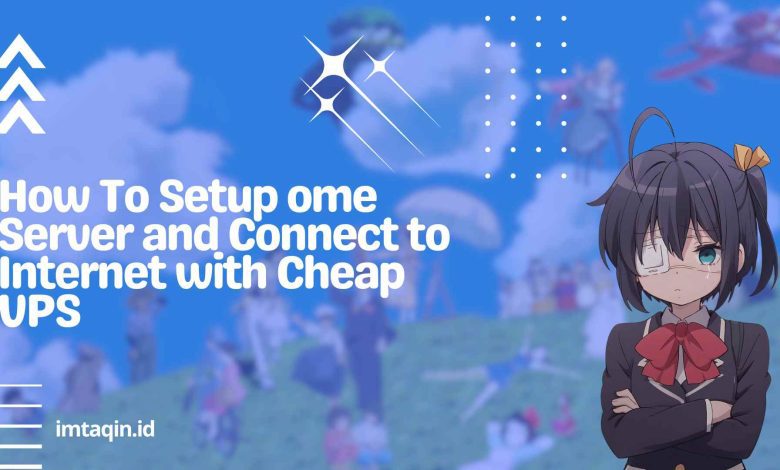
Running a home server opens up a world of possibilities – from hosting your own media server to managing personal cloud storage. However, accessing it securely from outside your home network has traditionally been challenging. This guide walks you through creating a reliable, secure setup that allows you to access your home server from anywhere using Tailscale, an affordable VPS, and a custom domain configured through Cloudflare.
Overview of Our Setup
This guide will help you build:
- A home server running Ubuntu Server
- A secure network connection using Tailscale
- A VPS relay for reliable external access
- A custom domain pointed to your server via Cloudflare
Why This Approach Works
This setup solves several common problems with home servers:
- No Need for Port Forwarding: Avoid exposing your home network directly to the internet
- Dynamic IP Handling: Works even if your home internet doesn’t have a static IP
- Cost-Effective: Minimal ongoing costs with the cheapest VPS plans
- Professional Setup: Access your services via a clean domain name instead of IP addresses
- Enhanced Security: End-to-end encryption with Tailscale’s WireGuard-based VPN
Part 1: Setting Up Your Home Server
Hardware Requirements
You don’t need powerful hardware for a basic home server. Options include:
- An old desktop computer or laptop
- A Raspberry Pi (4 or better recommended)
- A mini PC like an Intel NUC
Installing Ubuntu Server
- Download Ubuntu Server from the official website
- Flash the ISO to a USB drive using Rufus (Windows) or Balena Etcher (Cross-platform)
- Boot from the USB drive and follow the installation instructions
- Choose the minimal installation option to keep things lightweight
- Set up SSH access for remote management
|
1 2 3 4 5 6 |
# After installation, update your system sudo apt update && sudo apt upgrade -y # Install some essential tools sudo apt install -y curl wget git htop net-tools |
Part 2: Setting Up Tailscale
Tailscale creates a secure mesh network between your devices using WireGuard. It’s perfect for accessing your home server without exposing it directly to the internet.
On Your Home Server
- Install Tailscale:
|
1 2 |
curl -fsSL https://tailscale.com/install.sh | sh |
- Authenticate and connect:
|
1 2 |
sudo tailscale up |
- Follow the URL provided to authenticate with your Tailscale account
On Your Personal Devices
- Install Tailscale clients on your:
- Laptop (Windows, macOS, Linux)
- Smartphone (iOS, Android)
- Any device you want to use to access your server
- Login with the same Tailscale account
Once done, your devices can communicate securely through the Tailscale network, regardless of their physical location or network configuration.
Part 3: Setting Up a VPS Relay
While Tailscale often works directly between devices, a small VPS can serve as a relay for more reliable connections, especially when dealing with restrictive networks.
Choosing a VPS Provider
Look for affordable options like:
- Linode ($5/month plans)
- DigitalOcean ($5/month droplets)
- Vultr ($3.50/month)
- Oracle Cloud (has a free tier)
Setting Up the VPS
- Create an account with your chosen provider
- Launch a minimal Ubuntu Server instance (20.04 LTS or newer)
- Connect to your VPS via SSH
|
1 2 |
ssh root@your-vps-ip |
- Update the system:
|
1 2 |
apt update && apt upgrade -y |
- Install Tailscale:
|
1 2 |
curl -fsSL https://tailscale.com/install.sh | sh |
- Set up as a relay:
|
1 2 |
sudo tailscale up --advertise-exit-node |
- In your Tailscale admin console, enable this node as an exit node
Part 4: Configuring Your Domain with Cloudflare
Using Cloudflare gives you a free and easy way to manage your domain and secure your traffic.
Domain Registration
- Register a domain with any registrar (Namecheap, GoDaddy, Google Domains, etc.)
- Create a Cloudflare account if you don’t have one
Connecting Domain to Cloudflare
- Add your domain to Cloudflare
- Update your domain’s nameservers to those provided by Cloudflare
- Wait for DNS propagation (can take up to 24-48 hours)
Creating DNS Records
- In Cloudflare’s DNS settings, create an A record:
- Name:
@or a subdomain likeserver - Content: Your VPS’s IP address
- TTL: Auto
- Proxy status: Proxied (for added security)
- Name:
- If using subdomains for different services, add more records:
nextcloud.yourdomain.com→ VPS IPmedia.yourdomain.com→ VPS IP
Part 5: Routing Traffic to Your Home Server
Now we’ll set up the VPS to route incoming traffic to your home server.
Setting Up Nginx as a Reverse Proxy
- Install Nginx on your VPS:
|
1 2 |
sudo apt install -y nginx |
- Create a configuration file for your domain:
|
1 2 |
sudo nano /etc/nginx/sites-available/yourdomain.com |
- Configure the reverse proxy:
|
1 2 3 4 5 6 7 8 9 10 11 12 |
server { listen 80; server_name yourdomain.com www.yourdomain.com; location / { proxy_pass http://tailscale-ip-of-home-server:port; proxy_set_header Host $host; proxy_set_header X-Real-IP $remote_addr; proxy_set_header X-Forwarded-For $proxy_add_x_forwarded_for; proxy_set_header X-Forwarded-Proto $scheme; } }<code class="language-nginx"></code><code class="language-nginx"> |
- Enable the configuration:
|
1 2 3 4 |
sudo ln -s /etc/nginx/sites-available/yourdomain.com /etc/nginx/sites-enabled/ sudo nginx -t sudo systemctl restart nginx |
Setting Up SSL with Certbot
- Install Certbot:
|
1 2 |
sudo apt install -y certbot python3-certbot-nginx |
- Obtain SSL certificates:
|
1 2 |
sudo certbot --nginx -d yourdomain.com -d www.yourdomain.com |
- Follow the prompts to complete the setup
Part 6: Setting Up Services on Your Home Server
Now you can install whatever services you want on your home server. Here are some popular options:
Nextcloud (Personal Cloud Storage)
|
1 2 3 4 5 6 7 8 9 10 |
# Install Docker for easy deployment sudo apt install -y docker.io docker-compose # Create a directory for Nextcloud mkdir -p ~/nextcloud cd ~/nextcloud # Create docker-compose.yml nano docker-compose.yml |
|
1 2 3 4 5 6 7 8 9 10 11 12 13 |
version: '3' services: nextcloud: image: nextcloud restart: always ports: - 8080:80 volumes: - ./nextcloud-data:/var/www/html - ./apps:/var/www/html/custom_apps - ./config:/var/www/html/config - ./data:/var/www/html/data |
|
1 2 |
docker-compose up -d |
Plex Media Server
|
1 2 3 4 5 6 7 8 9 10 11 |
# Add the Plex repository echo deb https://downloads.plex.tv/repo/deb public main | sudo tee /etc/apt/sources.list.d/plexmediaserver.list curl https://downloads.plex.tv/plex-keys/PlexSign.key | sudo apt-key add - # Install Plex sudo apt update sudo apt install plexmediaserver # Ensure Plex is running sudo systemctl status plexmediaserver |
Part 7: Security Considerations
- Keep everything updated:
|
1 2 3 |
# On both home server and VPS sudo apt update && sudo apt upgrade -y |
- Set up a firewall on both systems:
|
1 2 3 4 5 6 7 |
# Allow only necessary connections sudo ufw allow ssh sudo ufw allow http sudo ufw allow https sudo ufw allow 41641/udp # For Tailscale sudo ufw enable |
- Use strong passwords everywhere
- Consider setting up fail2ban:
|
1 2 3 4 |
sudo apt install -y fail2ban sudo systemctl enable fail2ban sudo systemctl start fail2ban |
Troubleshooting Common Issues
Can’t Access Your Server?
- Check if Tailscale is running on both systems:
12sudo tailscale status - Verify your Nginx configuration:
12sudo nginx -t - Check firewall settings:
12sudo ufw status - Review logs for errors:
123sudo journalctl -u nginxsudo journalctl -u tailscale
Slow Performance?
- Consider upgrading your VPS plan
- Optimize your Nginx configuration with caching
- Check if your home internet upload speed is sufficient
Conclusion
You now have a professional home server setup that’s:
- Accessible from anywhere via a custom domain
- Secured with encryption through Tailscale
- Protected from direct internet exposure
- Cost-effective with minimal ongoing expenses
This configuration gives you the flexibility to host nearly any service you want, from personal cloud storage to media servers, home automation controllers, and more. All accessible through your own domain, as if you were running it from a professional data center.
By combining the power of Tailscale’s secure networking, a minimal VPS as a relay point, and Cloudflare’s domain management, you’ve created a robust solution that overcomes the traditional limitations of home servers.